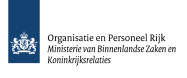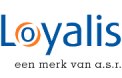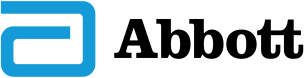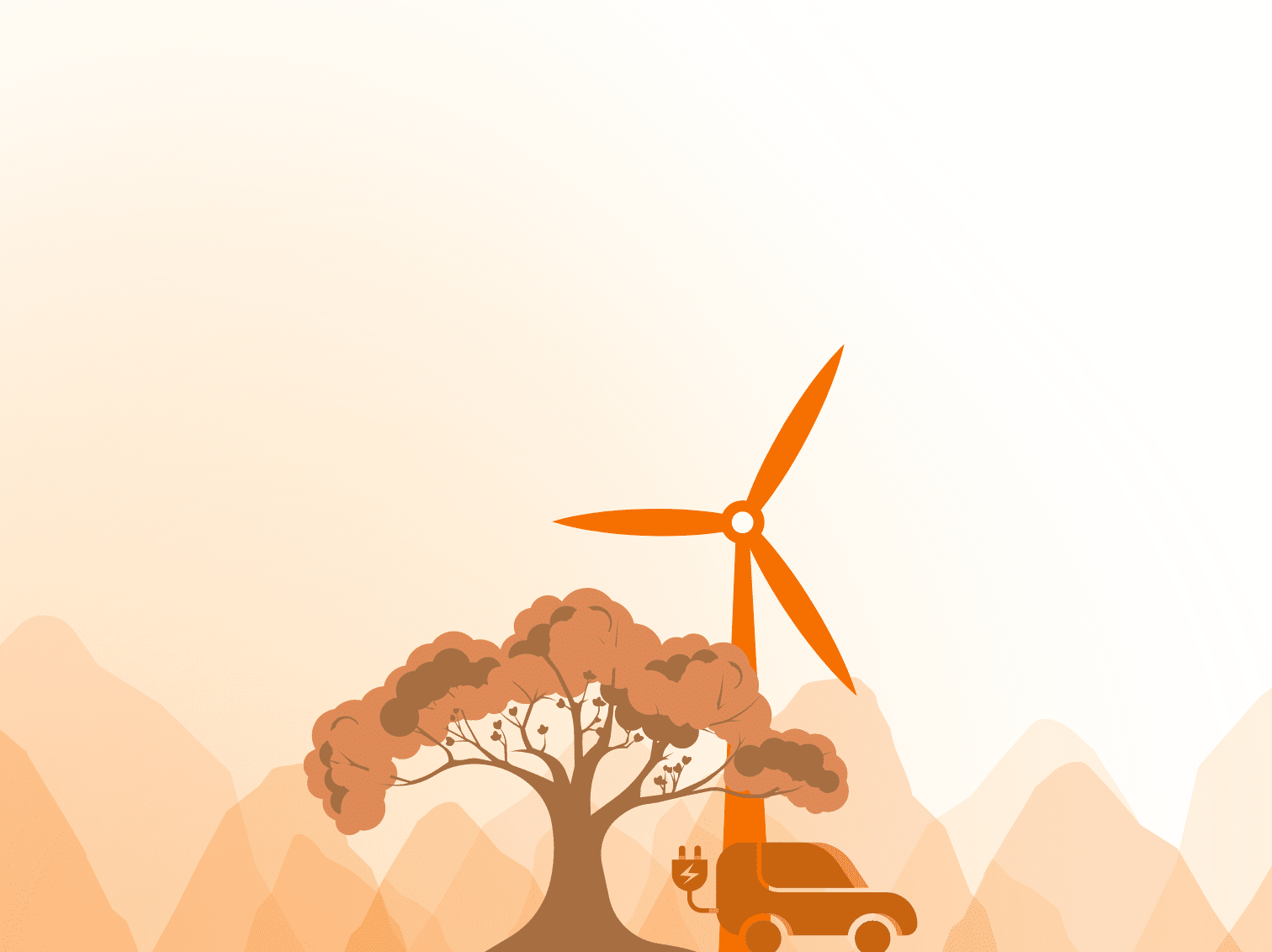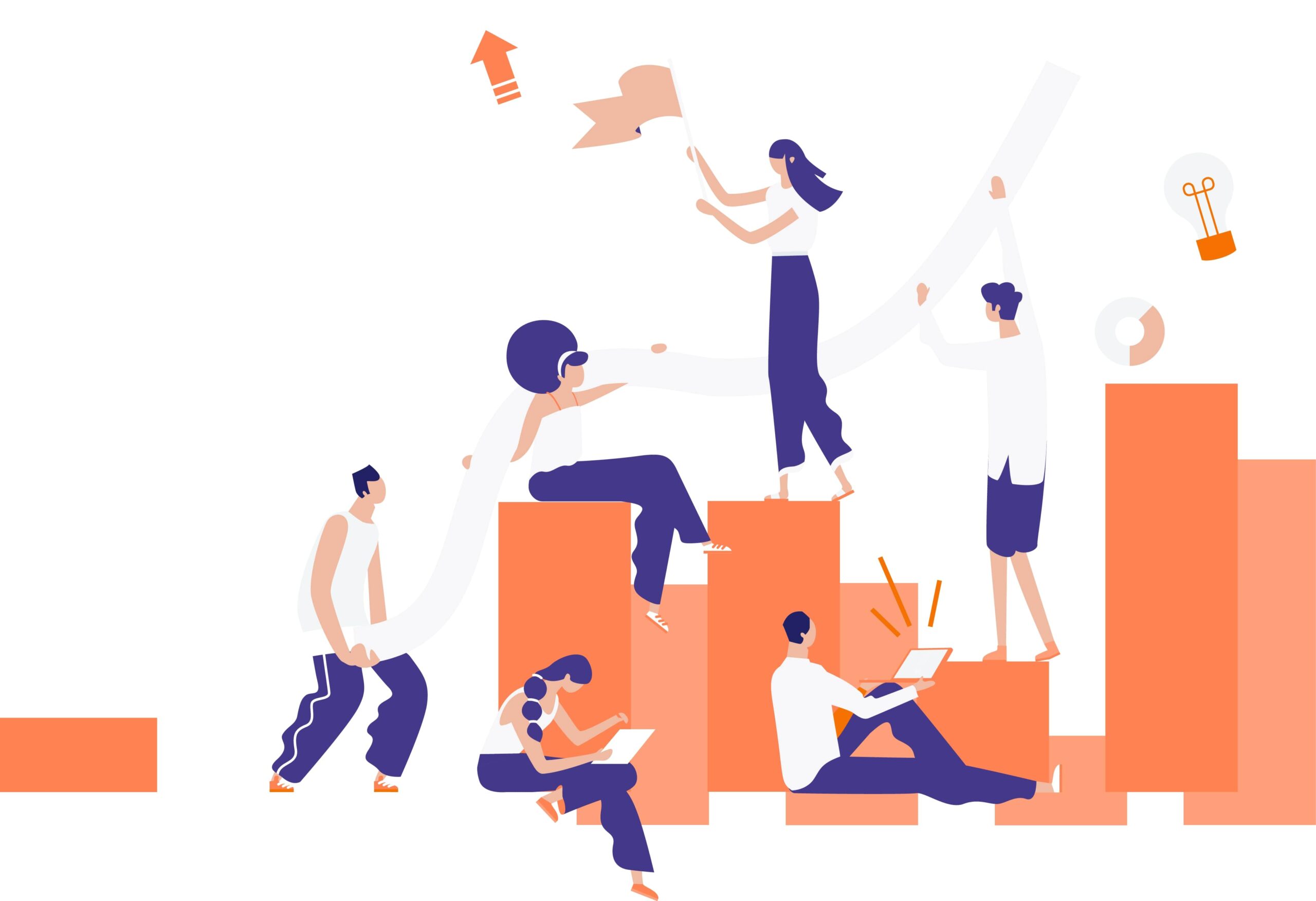At one of our clients, the SharePoint production environment does not have the option available for uploading multiple documents. Since we had to upload 100+ PDF documents, I found a solution to work around this, because the functionality is not disabled but only hidden!
Step 1:
Go to the document library where you want to upload your files.
For example: http://SharePoint.Server.com/sites/Rootsite/Subsite/PublishingImages/Forms/AllItems.aspx
Step 2:
Go to Settings – Document Library Settings
Step 3:
Go to notepad and copy the GUID from this URL including List=
For example: List=%7B4CF11111%2D111B%2D1111%2D11EB%2D1111E12EADB1%1D
Step 4:
Copy the first part of your URL also to notepad, but without the name of the library (“PublishingImages” in this case)
For example: http://SharePoint.Server.com/sites/Rootsite/Subsite/
Step 5:
Paste “_layouts/Upload.aspx?” behind the url, so you get this url (don’t forget the “?”)
For example: http://SharePoint.Server.com/sites/Rootsite/Subsite/_layouts/Upload.aspx?
Step 6:
Paste the GUID that you copied in step 3 behind the url (don’t forget that the GUID also has the “List=%” before it.
For example: http://SharePoint.Server.com/sites/Rootsite/Subsite/_layouts/Upload.aspx? List=%7B4CF11111%2D111B%2D1111%2D11EB%2D1111E12EADB1%1D
Step 7:
Paste “&MultipleUpload=1” behind the url.
For example: http://SharePoint.Server.com/sites/Rootsite/Subsite/_layouts/Upload.aspx? List=%7B4CF11111%2D111B%2D1111%2D11EB%2D1111E12EADB1%1D&MultipleUpload=1
This link brings you to the page ware you can upload multiple files at once to the PublishingImages library!
Enjoy!
Vincent Roos
SharePoint Consultant